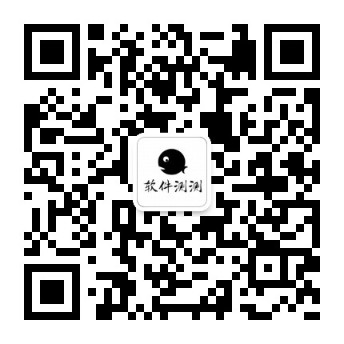说明:sish是一个SSH服务器,仅用于远程端口转发,可以快速将本地端口暴露在外网,作者声称其为Servo/Ngrok替代方案,仅使用SSH的HTTP(S)、WS(S)、TCP隧道连接到他们的localhost服务器,该工具和Servo差不多一样,不同就是Servo官方提供了免费的SSH客户端,而sish作者提供的客户端貌似因为滥用关闭了,所以就需要我们自己搭建了,这里就水下Docker和手动安装。
Docker安装
Github地址:https://github.com/antoniomika/sish
1、安装Docker
#CentOS 6 rpm -iUvh http://dl.fedoraproject.org/pub/epel/6/x86_64/epel-release-6-8.noarch.rpm yum update -y yum -y install docker-io service docker start chkconfig docker on #CentOS 7、Debian、Ubuntu curl -sSL https://get.docker.com/ | sh systemctl start docker systemctl enable docker
2、拉取镜像
这里由于直接使用ip的话,只能用于转发TCP,HTTP(S)等就需要配置下域名了,所以以下全部默认使用域名。
这里由于直接使用ip的话,只能用于转发TCP,HTTP(S)等就需要配置下域名了,所以以下全部默认使用域名。
先解析一个主/泛域名到服务器ip,比如解析moerats.com、*.moerats.com到服务器ip。
然后再参考下面的参数详解,再自行修改部分参数后,使用命令:
#配置http域名 docker run -d --name sish --restart=always -v ~/sish/keys:/keys -v ~/sish/pubkeys:/pubkeys --net=host antoniomika/sish -sish.addr=:3333 -sish.http=:80 -sish.keysdir=/pubkeys -sish.pkloc=/keys/ssh_key -sish.forcerandomsubdomain=false -sish.domain moerats.com -sish.bindrandom=false -sish.redirectrootlocation https://www.baidu.com #配置https域名,这里需要提供泛域名证书 docker run -d --name sish --restart=always -v ~/sish/ssl:/ssl -v ~/sish/keys:/keys -v ~/sish/pubkeys:/pubkeys --net=host antoniomika/sish -sish.addr=:3333 -sish.https=:443 -sish.http=:80 -sish.httpsenabled=true -sish.httpspems=/ssl -sish.keysdir=/pubkeys -sish.pkloc=/keys/ssh_key -sish.forcerandomsubdomain=false -sish.domain moerats.com -sish.bindrandom=false -sish.redirectrootlocation https://www.baidu.com
部分参数如下:
-sish.addr=:3333 #ssh监听地址 -sish.forcerandomsubdomain=false #是否强制随机子域,这个建议关掉 -sish.bindrandom=false #是否随机绑定端口,这个建议关掉 -sish.domain moerats.com #使用的域名 -sish.redirectrootlocation https://www.baidu.com #主域名(-sish.domain参数)强制跳转到该地址 -sish.httpspems=/ssl #泛域名SSL证书路径,存放路径~/sish/ssl,证书命名格式fullchain.pem和privkey.pem
其他参数默认即可,也可以自行添加或修改其它参数。
全部参数如下:
Usage of sish:
-sish.addr string
The address to listen for SSH connections (default "localhost:2222")
-sish.auth
Whether or not to require auth on the SSH service
-sish.bannedcountries string
A comma separated list of banned countries
-sish.bannedips string
A comma separated list of banned ips
-sish.bannedsubdomains string
A comma separated list of banned subdomains (default "localhost")
-sish.bindrandom
Bind ports randomly (OS chooses) (default true)
-sish.bindrange string
Ports that are allowed to be bound (default "0,1024-65535")
-sish.cleanupunbound
Whether or not to cleanup unbound (forwarded) SSH connections (default true)
-sish.debug
Whether or not to print debug information
-sish.domain string
The domain for HTTP(S) multiplexing (default "ssi.sh")
-sish.forcerandomsubdomain
Whether or not to force a random subdomain (default true)
-sish.http string
The address to listen for HTTP connections (default "localhost:80")
-sish.httpport int
The port for HTTP connections. This is only for output messages (default 80)
-sish.https string
The address to listen for HTTPS connections (default "localhost:443")
-sish.httpsenabled
Whether or not to listen for HTTPS connections
-sish.httpspems string
The location of pem files for HTTPS (fullchain.pem and privkey.pem) (default "ssl/")
-sish.httpsport int
The port for HTTPS connections. This is only for output messages (default 443)
-sish.keysdir string
Directory for public keys for pubkey auth (default "pubkeys/")
-sish.password string
Password to use for password auth (default "S3Cr3tP4$$W0rD")
-sish.pkloc string
SSH server private key (default "keys/ssh_key")
-sish.pkpass string
Passphrase to use for the server private key (default "S3Cr3tP4$$phrAsE")
-sish.proxyprotoenabled
Whether or not to enable the use of the proxy protocol
-sish.proxyprotoversion string
What version of the proxy protocol to use. Can either be 1, 2, or userdefined. If userdefined, the user needs to add a command to SSH called proxy:version (ie proxy:1) (default "1")
-sish.redirectroot
Whether or not to redirect the root domain (default true)
-sish.redirectrootlocation string
Where to redirect the root domain to (default "https://github.com/antoniomika/sish")
-sish.subdomainlen int
The length of the random subdomain to generate (default 3)
-sish.usegeodb
Whether or not to use the maxmind geodb
-sish.verifyorigin
Whether or not to verify origin on websocket connection (default true)
-sish.verifyssl
Whether or not to verify SSL on proxy connection (default true)
-sish.whitelistedcountries string
A comma separated list of whitelisted countries
-sish.whitelistedips string
A comma separated list of whitelisted ips
看不懂的,可以使用下谷歌翻译。
最后CentOS系统建议关闭防火墙使用,或者打开部分端口也行,关闭命令:
#CentOS 6系统 service iptables stop chkconfig iptables off #CentOS 7系统 systemctl stop firewalld systemctl disable firewalld
像阿里云等服务器,还需要去安全组那里开放下端口。
手动安装
Docker虽然方便很多,但也有人会喜欢手动安装,这里作者没直接给出二进制文件,所以就需要我们手动来构建二进制文件了。
1、安装Go
这里由于需要新版的Go环境,所以这里就使用Go二进制包安装环境,下载地址→传送门。
这里由于需要新版的Go环境,所以这里就使用Go二进制包安装环境,下载地址→传送门。
然后根据自己的服务器架构下载对应的最新安装包,一般可以直接使用命令:
#32位系统下载 wget -O go.tar.gz https://dl.google.com/go/go1.13.3.linux-386.tar.gz #64位系统下载 wget -O go.tar.gz https://dl.google.com/go/go1.13.3.linux-amd64.tar.gz #解压压缩包 tar -zxvf go.tar.gz -C /usr/local #设置环境变量,将以下一起复制进ssh客户端运行 mkdir $HOME/go echo 'export GOROOT=/usr/local/go export GOPATH=$HOME/go export PATH=$PATH:$GOROOT/bin:$GOPATH/bin' >> /etc/profile source /etc/profile #查看go版本,有输出即为安装成功 go version
2、安装sish
#下载源码到主目录 git clone https://github.com/antoniomika/sish cd sish #编译二进制文件 go install
这里提示-bash: git: command not found的,可以先使用命令:
#CentOS yum -y install git #Debian、Ubuntu apt install git -y
3、运行sish
运行参数这里就不贴了,直接参考上面Docker安装最下面的全部参数就行了。
运行参数这里就不贴了,直接参考上面Docker安装最下面的全部参数就行了。
先解析一个主/泛域名到服务器ip,比如解析moerats.com、*.moerats.com到服务器ip。
这里就贴个大概需要使用的参数,其它的根据需求自行修改,使用命令:
#配置http域名 sish -sish.addr=:3333 -sish.http=:80 -sish.domain moerats.com -sish.forcerandomsubdomain=false -sish.bindrandom=false -sish.redirectrootlocation https://www.moerats.com -sish.keysdir=/sish/pubkeys -sish.pkloc=/sish/keys/ssh_key #配置https域名 sish -sish.addr=:3333 -sish.https=:443 -sish.http=:80 -sish.domain moerats.com -sish.forcerandomsubdomain=false -sish.bindrandom=false -sish.httpsenabled=true -sish.redirectrootlocation https://www.moerats.com -sish.keysdir=/sish/pubkeys -sish.pkloc=/sish/keys/ssh_key -sish.httpspems=/sish/ssl
部分参数详解:
-sish.addr=:3333 #ssh监听地址,这里为3333 -sish.forcerandomsubdomain=false #是否强制随机子域,这个建议关掉 -sish.bindrandom=false #是否随机绑定端口,这个建议关掉 -sish.domain moerats.com #使用的域名 -sish.redirectrootlocation https://www.baidu.com #主域名(-sish.domain参数)强制跳转到该地址 -sish.httpspems=/sish/ssl #泛域名SSL证书存放路径,证书命名格式fullchain.pem和privkey.pem -sish.keysdir=/sish/pubkeys #pubkey auth的公共密钥存放文件夹 -sish.pkloc=/sish/keys/ssh_key #SSH服务器私钥
这里/sish/ssl、/sish/pubkeys、/sish/keys目录需要自己提前创建下,使用命令:mkdir -p /sish/ssl /sish/pubkeys /sish/keys
4、开机自启
如果你使用手动命令没问题了,先使用Ctrl+C断开命令。
如果你使用手动命令没问题了,先使用Ctrl+C断开命令。
再新建systemd配置文件,适用CentOS 7、Debian 8+、Ubuntu 16+。
#修改成你手动运行命令的全部参数
command="-sish.addr=:3333 -sish.http=:80 -sish.domain moerats.com -sish.forcerandomsubdomain=false -sish.bindrandom=false -sish.redirectrootlocation https://www.moerats.com -sish.keysdir=/sish/pubkeys -sish.pkloc=/sish/keys"
#将以下代码一起复制到SSH运行
cat > /etc/systemd/system/sish.service <<EOF
[Unit]
Description=sish
After=network.target
[Service]
Type=simple
ExecStart=$(command -v sish) ${command}
Restart=on-failure
[Install]
WantedBy=multi-user.target
EOF
启动并设置开机自启:
systemctl start sish systemctl enable sish
最后CentOS系统建议关闭防火墙使用,或者打开部分端口也行,关闭命令:
#CentOS 6系统 service iptables stop chkconfig iptables off #CentOS 7系统 systemctl stop firewalld systemctl disable firewalld
像阿里云等服务器,还需要去安全组那里开放下端口。
使用
使用要求:可以使用SSH,并且能连接到互联网,Linux、Windows等系统都行。
以下所使用的的moerats.com为上面配置好的客户端域名地址,自行修改成自己的即可。
1、转发HTTP(S)
将本地3000端口穿透到公网中,使用命令:
将本地3000端口穿透到公网中,使用命令:
#要转发其它端口的自行替换 ssh -p 3333 -R 80:localhost:3000 moerats.com
第一次如果有提示,选择yes即可,之后会为你随机生成一个moerats.com的二级域名,然后就可以使用浏览器间接访问本地的localhost:3000了。
如果要指定二级域名,可以使用命令:
#这里默认为no1.moerats.com,自行替换即可 ssh -p 3333 -R no1:80:localhost:3000 moerats.com
此时你就可以在外网使用no1.moerats.com访问你本地的localhost:3000了。
2、转发TCP
将本地6789端口穿透到公网的9876端口中,使用命令:
将本地6789端口穿透到公网的9876端口中,使用命令:
#可以自行设置公网端口,这里默认6789,如果你要转发SSH端口,那就改成你的SSH端口 ssh -p 3333 -R 9876:localhost:6789 moerats.com
这里只说了下简单用法,客户端我们还可以设置国家/地区、IP白名单等,使用参考→传送门。